Quick User Guide
We recommend these five steps to help you get the most out of our Reputation Management tool:
1. Add Your Online Review Links
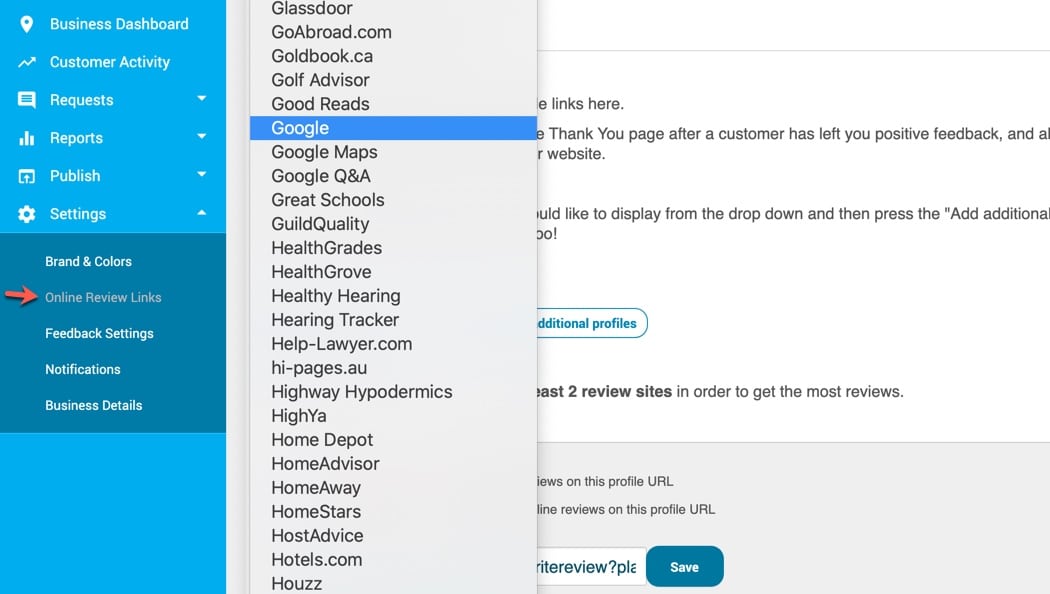
Log in to your ReputationBuilder account and go to Settings > Online review Links
Online Review Links are links to your business profile on popular review sites like Google+, Facebook, Trip Advisor, and others.
Including these links in the tool makes it easy for your customers to leave you online reviews after they give you feedback.
You can add or change these any time in the Settings menu under Online Review Links.
2. Add your customers's name and email to ReputationBuilder
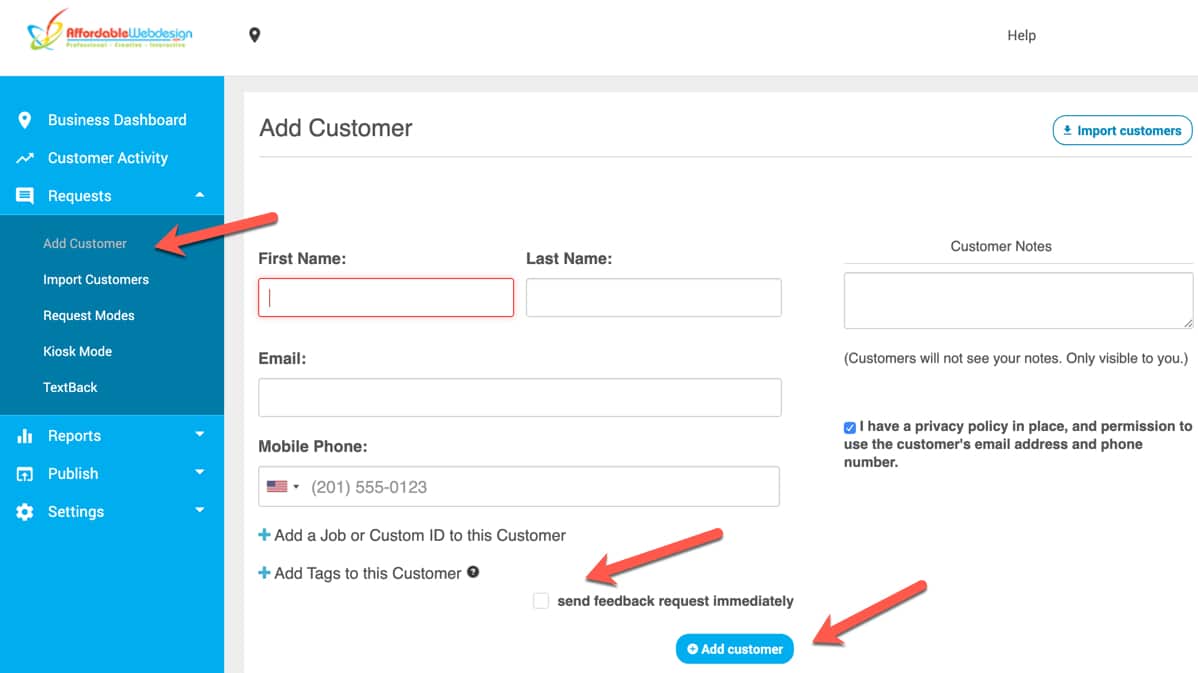
3. Customize your Email Templates
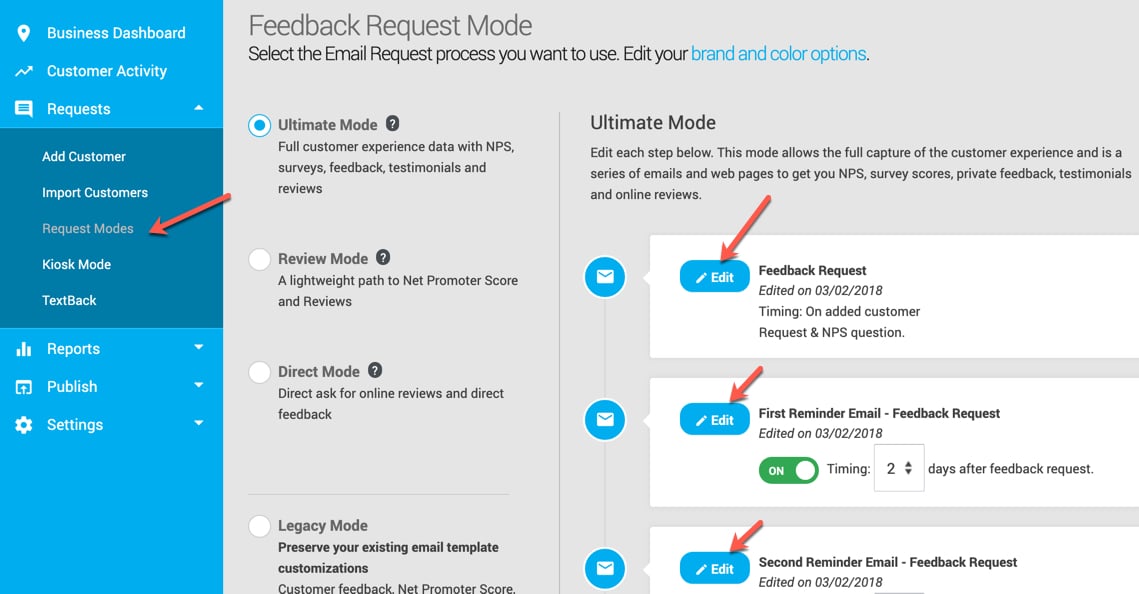
We provide email templates for your customer feedback requests, but you can customize and personalize them for your business.
As you probably know, custom, personal emails get the most responses!
You can customize your email templates at any time in the Requests > Request Modes.
4. Customize Your Feedback Settings
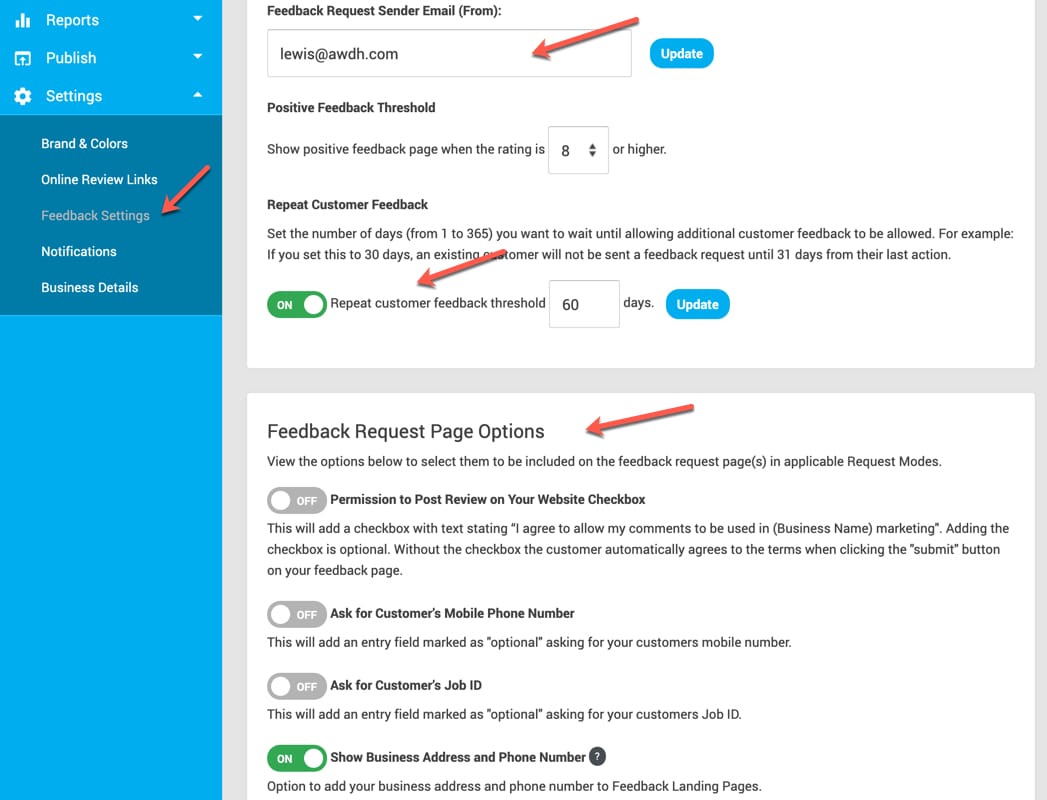
Repeat customer feedback is the ability to request feedback from the same customer more than once, such as after each purchase, visit, service, or policy renewal, etc.
Repeat Customer Feedback is set to ON with a threshold of 30 days by default. The threshold allows you to set the number of days that must be met before allowing a new feedback request to be sent to a repeat customer and is based on when the customer was added – not when the customer left feedback.
5. Add the Testimonials Widget to your website
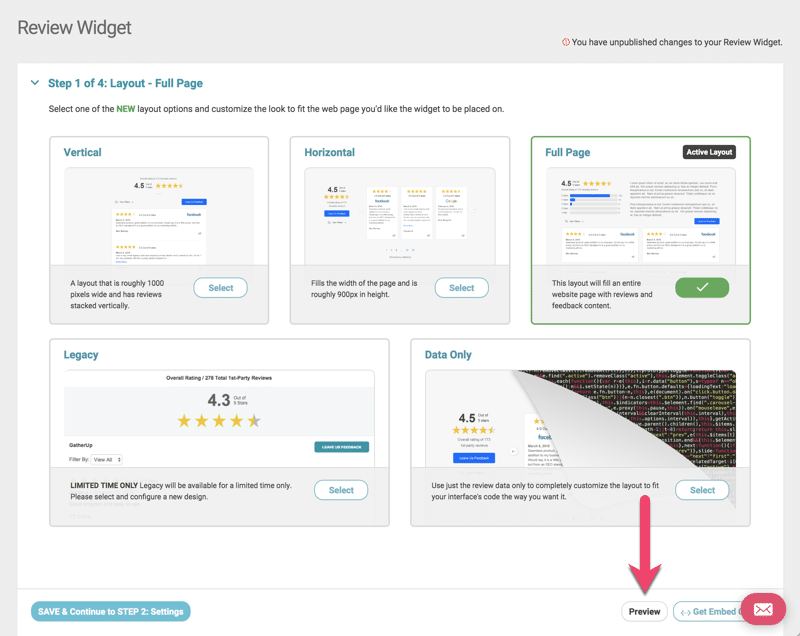
The Testimonials Widget allows you to add customer testimonials collected from the tool to your website.
You can also configure the Testimonials Widget to accept customer feedback from your website, and include review links there too.
You can get the widget at any time in the Settings menu under Testimonials Widget.
Have you also read our "10-Step Guide to Online Reputation Management Strategy" ?
