Turn Reviews into Beautiful Social Media Content
Our latest feature Social Sharing helps you turn your reviews into stunning social media content you can post to your social media channels. Share your best reviews to Google Posts, Facebook, and Twitter directly from ReputationBuilder with or simply download your creations for posting to Instagram. Market the voice of your customer and stand out with fresh visual content.
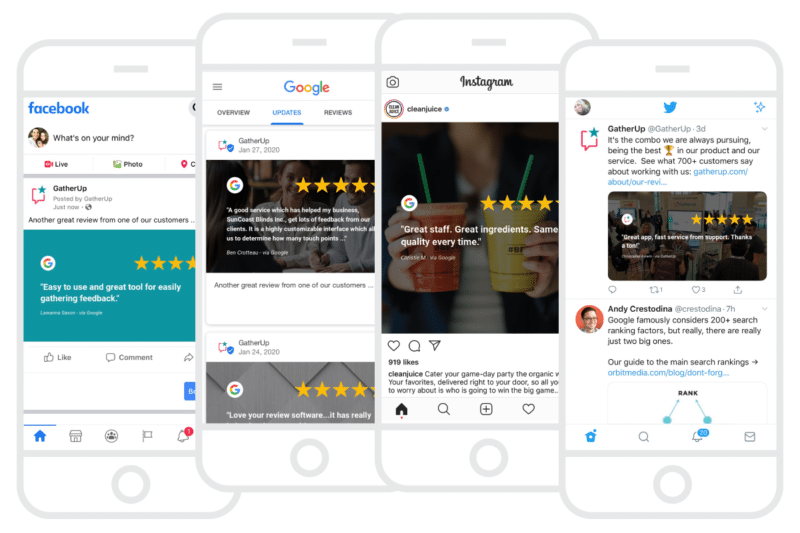
Turn reviews into an engaging social media content for Facebook, Google Posts, Twitter, and Instagram using Social Sharing
With the addition of Social Sharing, you can now amplify your reviews across the web in five different ways using ReputationBuilder and get 5x more marketing value from your reviews.
We offer background themes you can use right out of the box and also allow you to customize your own themes. Create beautiful social media content with photo backgrounds, overlays, colors, textures and more.
Use Google Posts to Stand Out in Search
As a trusted resource for expertise in local search reputation management, we are especially excited to offer a great opportunity to share reputation content in Google Posts using Social Sharing. Google Posts add visual content to your Google My Business profile strengthening your brand’s presence in local search.
Social Sharing enables direct posting to Google Posts for authorized users making it easy to add reputation content to your brand’s search results.
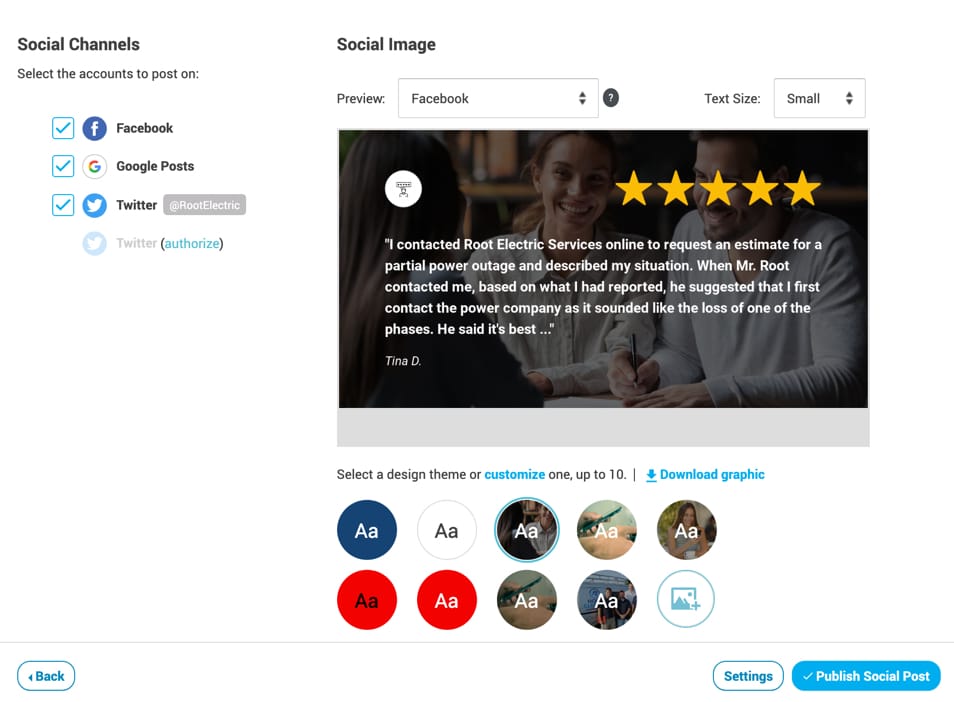
Turn Your Reputation into Social Media Content
The web, especially social media, is a visual medium so we wanted to give you a way to easily create visually engaging content to share the voice of your customer and make your brand stand out in social channels.
Select a review from Customer Activity to activate the image generator in Social Sharing. Select a theme to add a background color, image, or texture to a review to create a compelling custom image to share with your customers and fans.
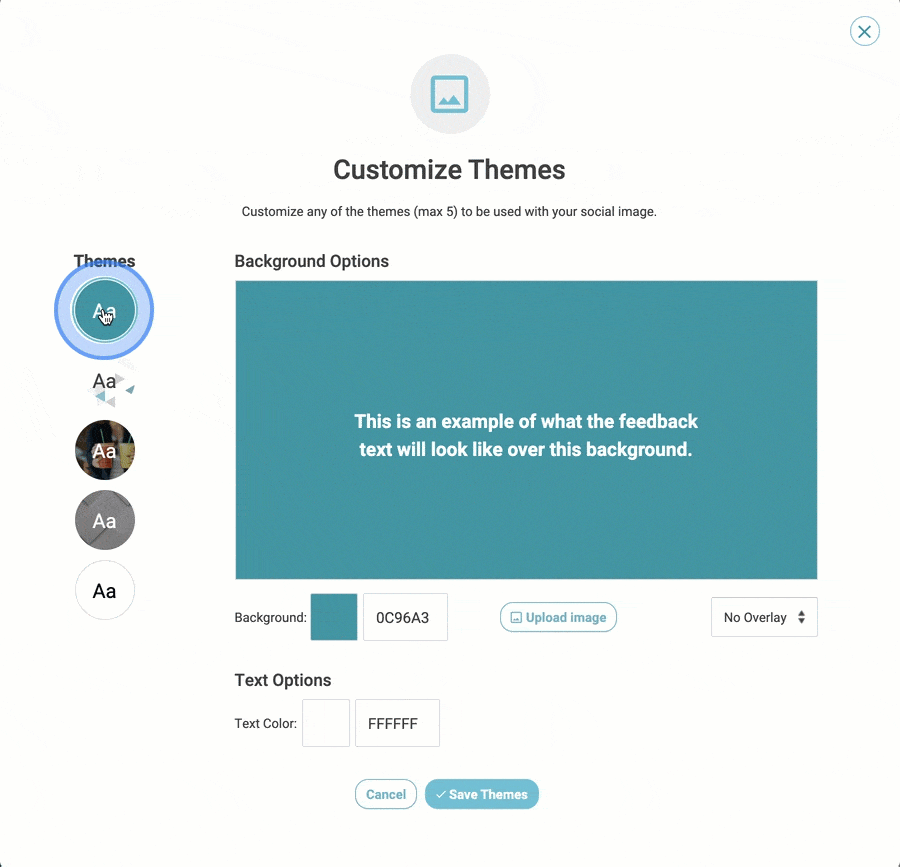
Four themes are prepared with default backgrounds and formatting to get you started but you can customize up to 5 themes to create unique branded social images. Change the background, add an overlay, and select text color and size to customize your creation.
One Review Makes 4 Social Images
Just one review creates 4x the content. Graphics created via the image generator are available to download in four sizes ideal for posting to selected social channels. Image content is automatically resized to fit available dimensions so that each graphic maintains the integrity of the selected theme and layout. Sizes available for download include:
Facebook (1200 x 630)
Google Post (1024 x 575)
Twitter (1200 x 675)
Instagram (1080 x 1080)
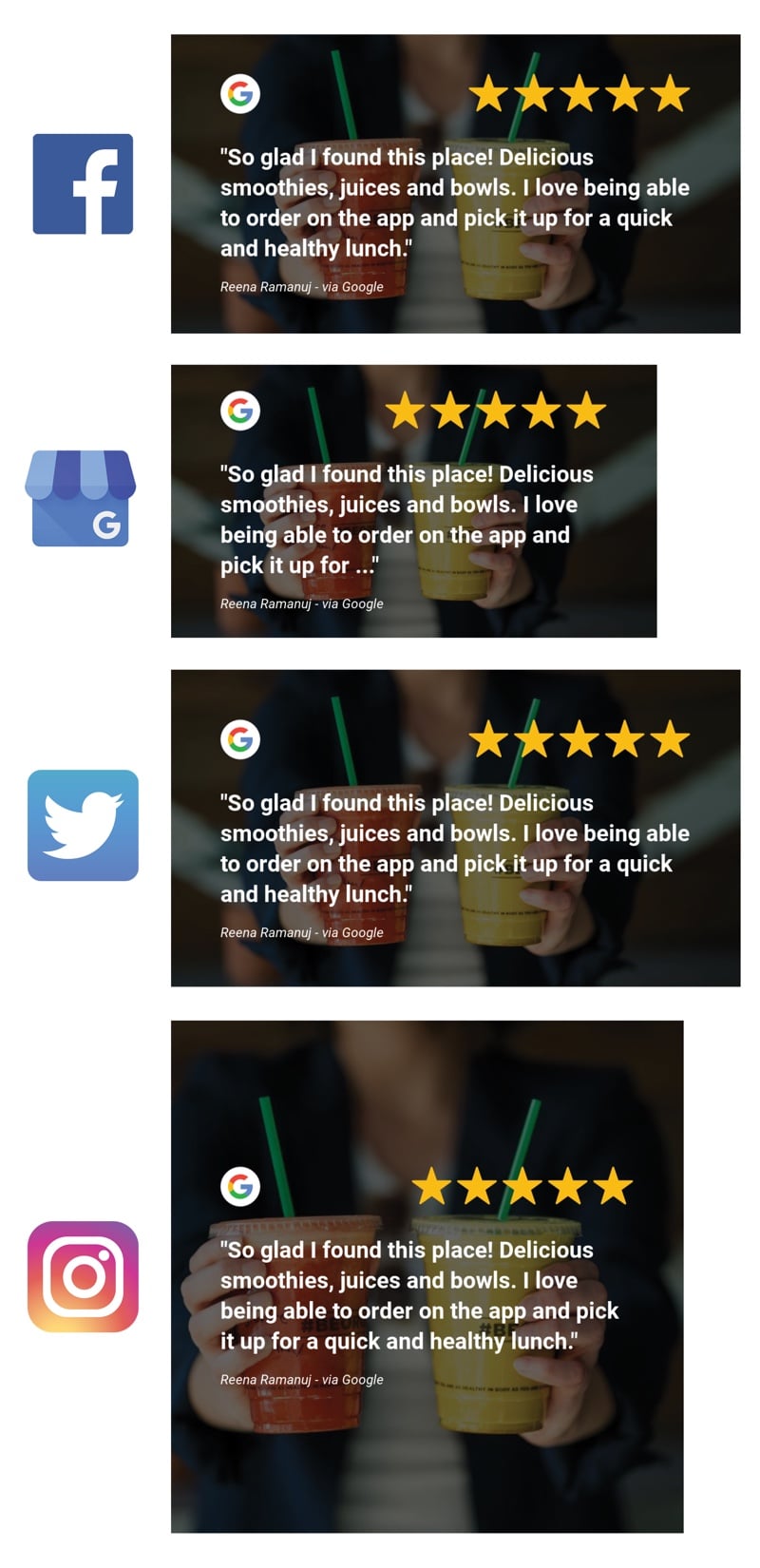
You can also publish images generated in Social Sharing directly to Facebook and Google Posts with one click. To publish posts directly you must complete or edit the Authorization Settings in your account. Once completed, authorized social channels will be enabled to select and publish directly to.
Start Sharing Now
If you are not using ReputationBuilder, sign-up today to start capturing customer feedback and reviews to turn into unique visual images that you can share to your social media profiles.
If you are an existing customer, Social Sharing is available on the Pro plan and up. You can find it in the Publish menu. If the feature is not available to you, turn it on and you will be prompted to upgrade your plan to access.
How To Share Reviews On Social Media
Social Sharing makes it easy to turn 1st- or 3rd-party review into social media content to post to Facebook, Google Posts, Twitter, and Instagram. Select a review and use the image generator to create custom graphics to share directly or download.
- Create and Share Social Image
- Social Sharing Settings
Create and Share Social Image
To create and share a social image from an existing 1st- or 3rd-party review, follow these steps:
- Log in to your ReputationBuilder account.
- In Customer Activity, select a review to use by clicking Manage > Social Post.
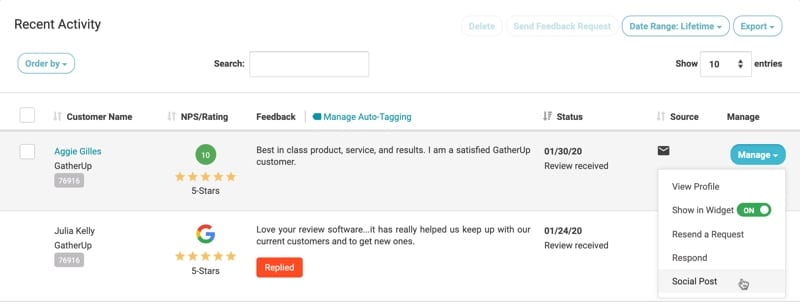
Select a review, go to Manage > Social Post to create an image in Social Sharing
3. In Social Sharing, use the image generator to create a custom graphic. Select a design theme, change text size, preview your image in various sizes, and edit the social content.
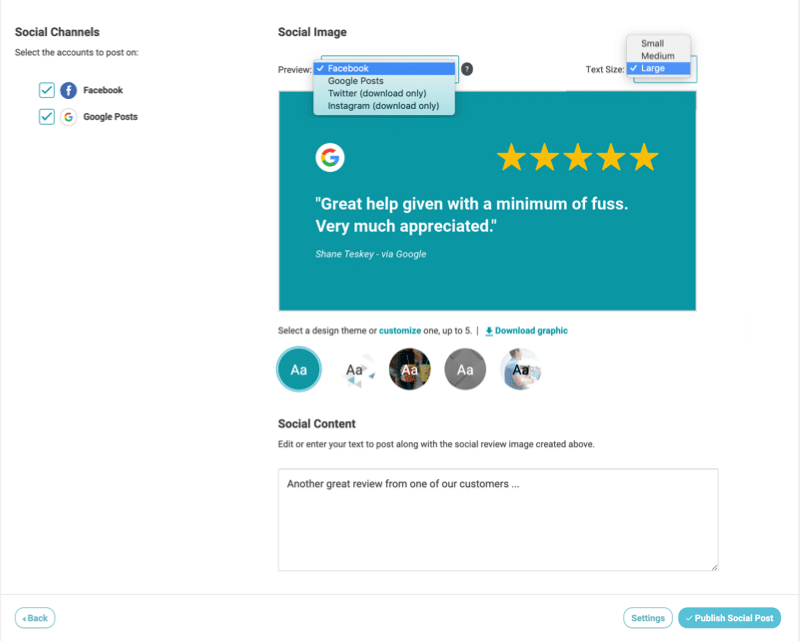
4. You can customize up to 5 design themes for your account. Click customize under the image preview to select a background color, upload a background image, add an image overlay, and select a text color for each theme. Click Save Themes when finished.
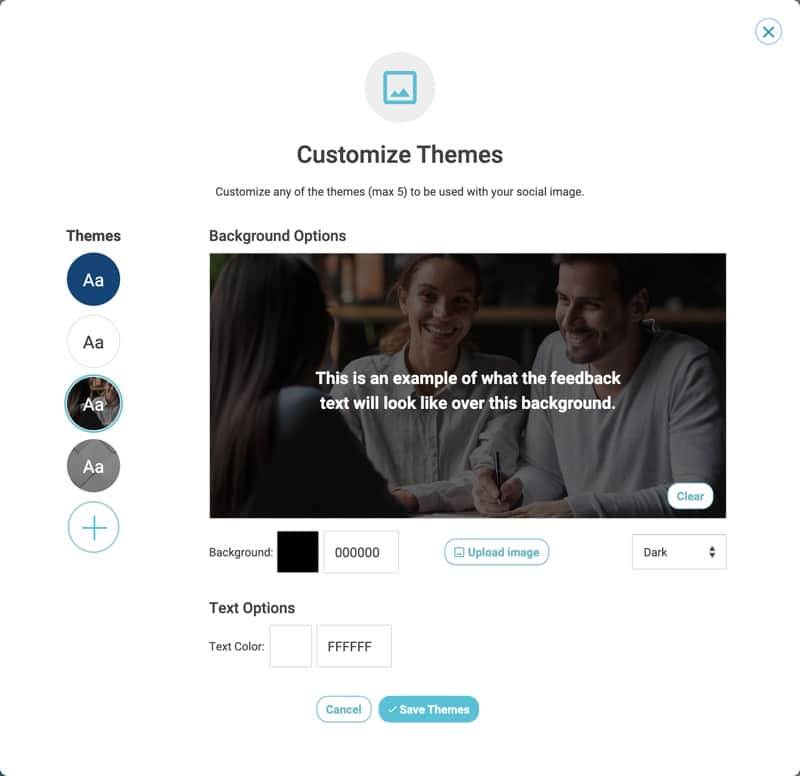
4. When you are satisfied with the design of your image, click Download graphic for each size you wish to download.
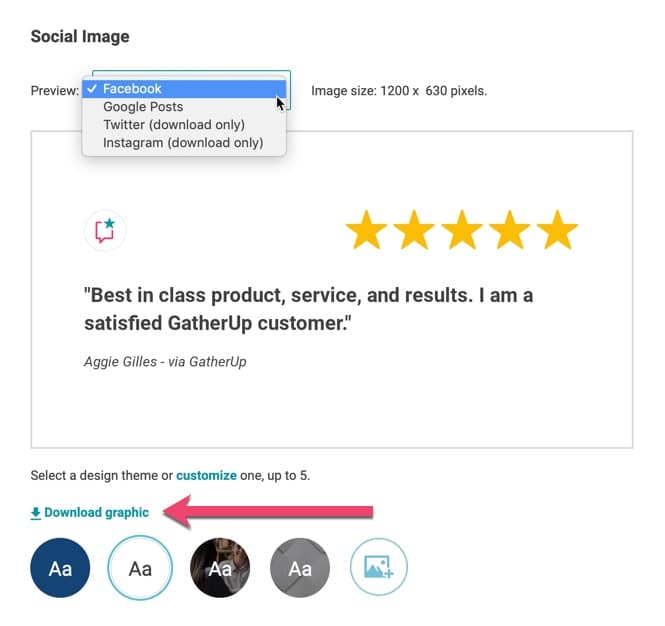
5. You can also share directly to Google Posts, Facebook, and Twitter. Be sure to edit the social content that will accompany the image as desired. Then, select the site(s) from Social Channels and click Publish Social.
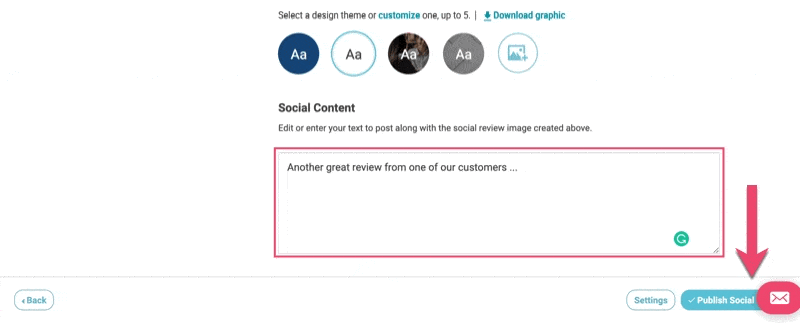
If a social channel is not available to select, complete or edit Authorization Settings to enable.
To complete Authorization Settings, follow these steps:
- Facebook Authorization
- Google My Business Authorization
- Twitter Authorization
If you have already authorized Facebook, to edit settings go the User Menu in the upper right corner in ReputationBuilder and select Authorization Settings. Then select Log in With Facebook and Edit Settings to include Publish as Page you manage.
Social Sharing Settings
Manage account authorizations and the brand image for 1st-party feedback via Social Sharing settings.
Go to Publish > Social Sharing or click the Settings button in Social Sharing to access settings.
Social Sharing Adds Twitter Integration, Cropping & Themes
ReputationBuilder’s Social Sharing feature was launched earlier this year to help you turn reviews into stunning social media content. Users love how simple it is to create custom social media images in seconds from your 5-star reviews. Now, we’ve added more helpful tools to Social Sharing for you to use.
Direct posting to Twitter
In a single click, you can now post your reviews in an engaging image to Twitter as well as Facebook and Google posts with direct posting via ReputationBuilder. Instagram images are available for download so that you can manually post to your account.
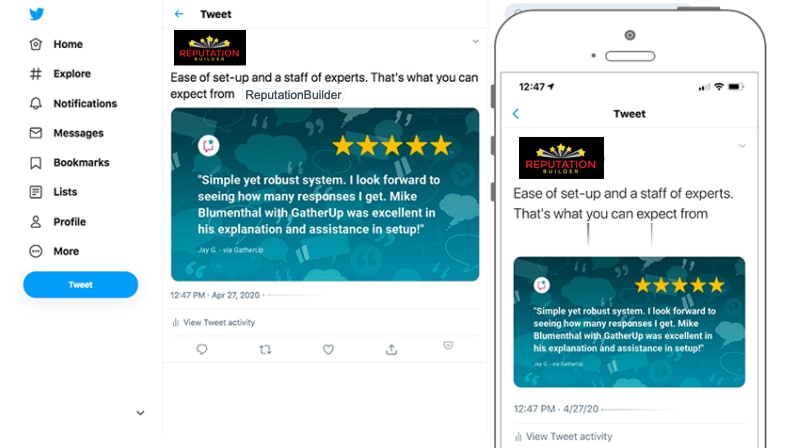
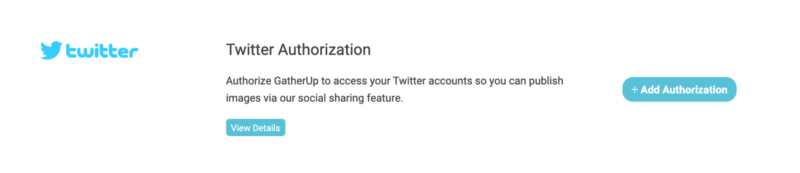
To post to your Twitter account directly from ReputationBuilder, you will need to authorize the account first. Because Twitter Authorization is at the user level, each user that wishes to post directly to Twitter will need to complete this step. You will need to be logged into the Twitter account you wish to connect to before starting the authorization process.
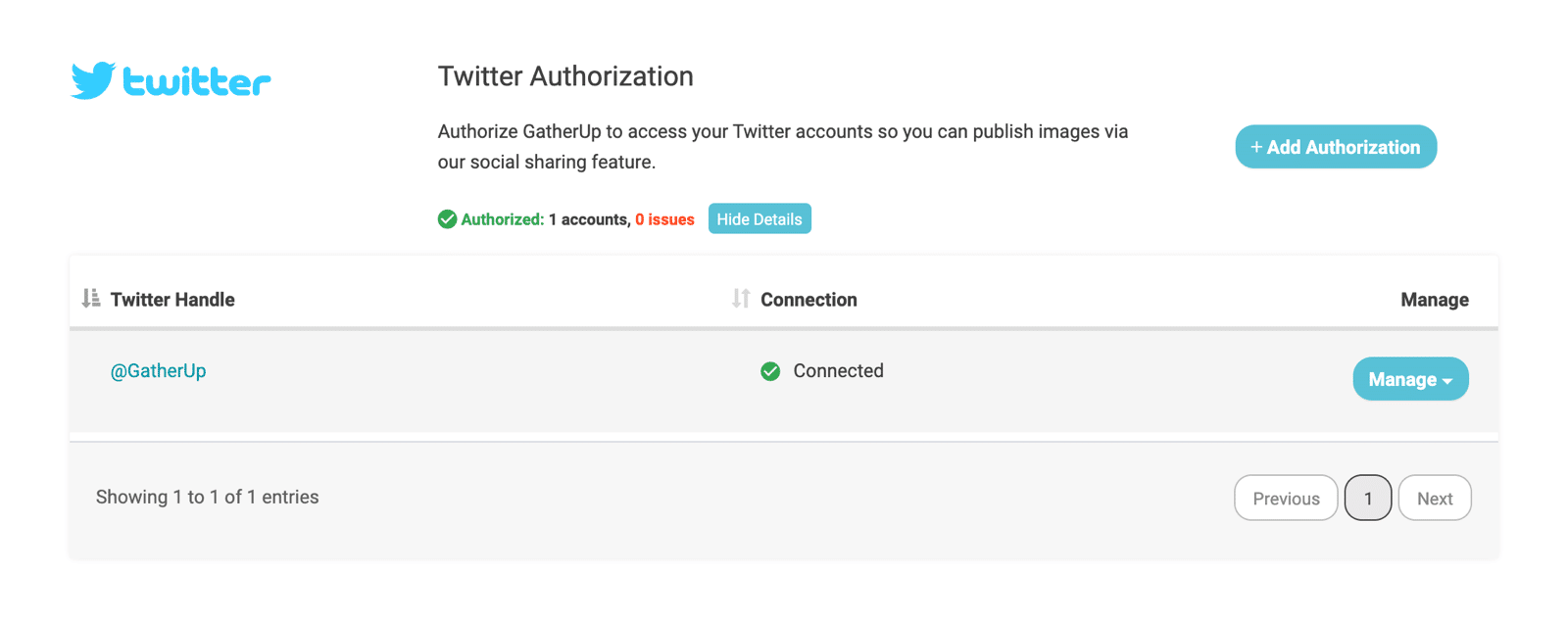
For detailed instructions check out the Twitter Authorization user guide.
Image cropping using guides
We’ve adding more control over how your background images display by adding image cropping as an option when creating a new theme. The ability to crop allows you to zoom in and out on your image. Using guides, you can understand how the background image will be cropped for each social media site’s image size.
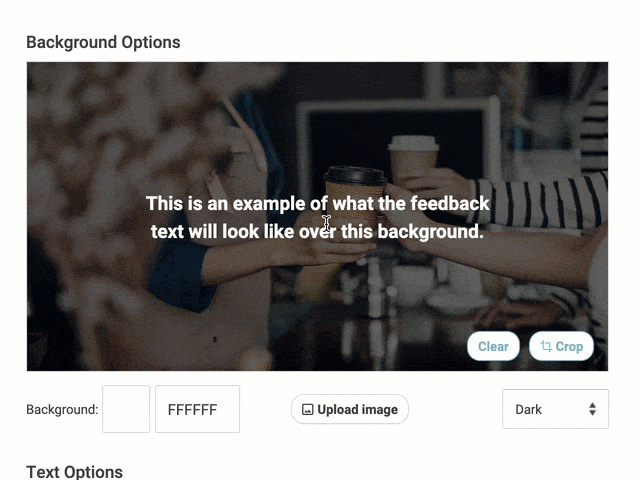
Once you click “Crop”, guides appear that represent image post sizes for Facebook/Twitter, Instagram, and Google. Move or resize these guides to ensure key elements are visible in the image background of your post on each social channel.
10 Themes Now Available
We’ve doubled the design themes you can create and save from 5 to 10 themes. Now you can use an even bigger library of custom themes for your posts. Themes are an incredible tool to save time and build your brand into Social Sharing with images, photos, colors, and more.
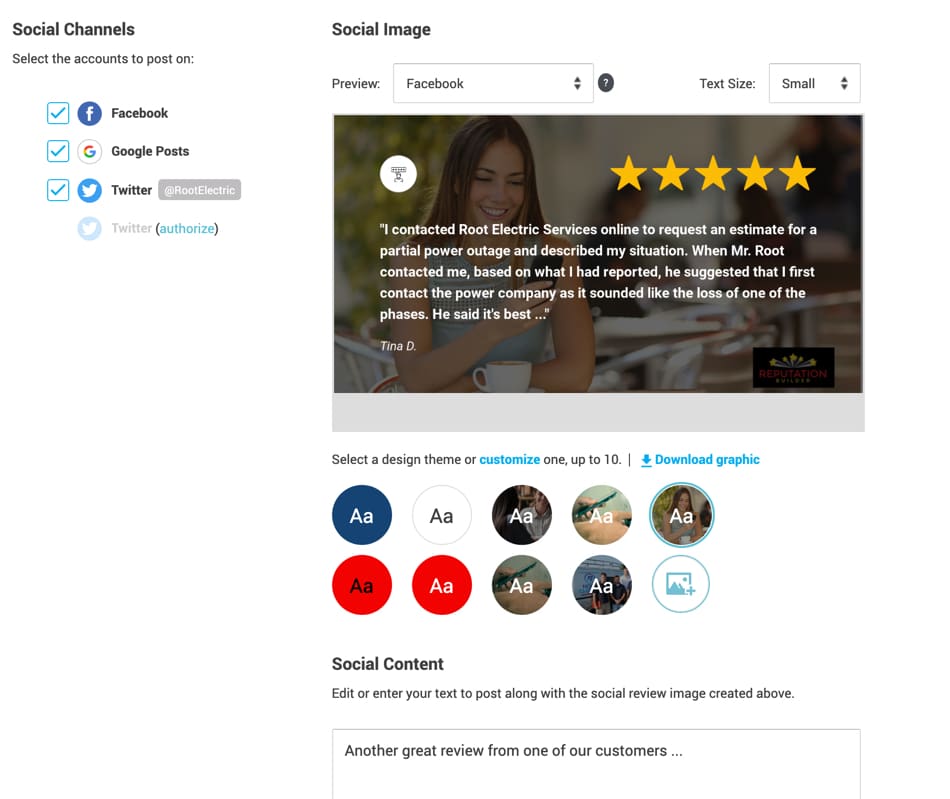
Social Sharing images are valuable in more places than just social media. Businesses are using these custom images across marketing channels to add visual impact to their website and email newsletters. More templates mean you can create a variety of backgrounds to meet your needs.
How To Get Started With Social Sharing
If you are not using ReputationBuilder, sign-up today to turn customer reviews into beautiful branded social media posts in minutes.
If you are an existing customer on our Pro Plan and higher, Twitter Authorization, image cropping guides, and 10 templates are available in your account. Simply log in to get started.
