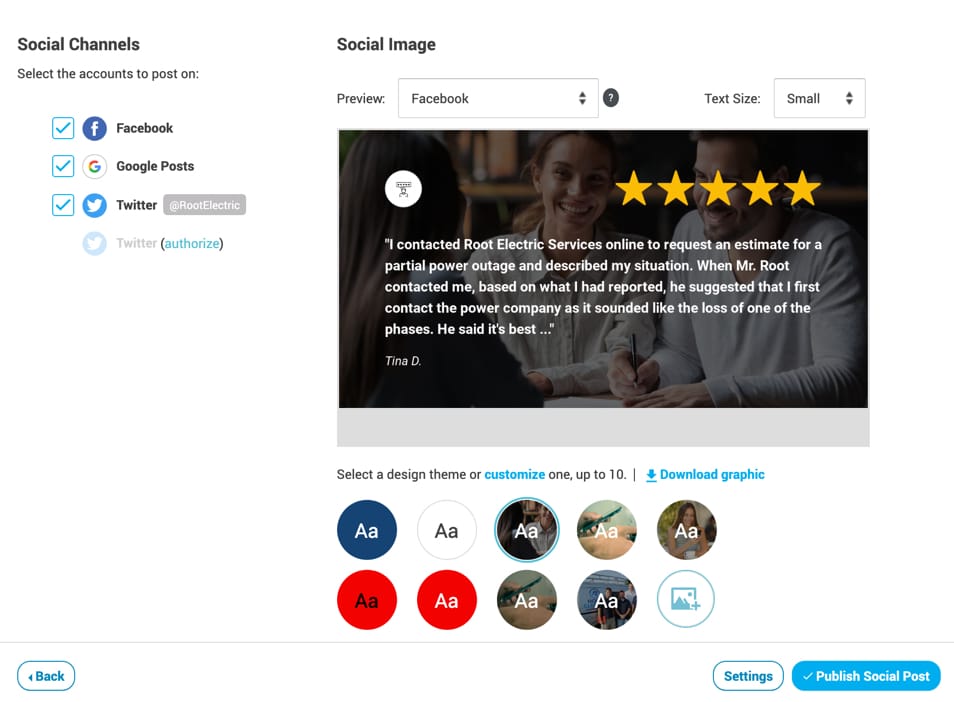To post media directly to Twitter via Social Sharing in ReputationBuilder you must complete Twitter Authorization.
You must have the login credentials, including user name and password, for the Twitter account you wish to post to.
Because Twitter Authorization is at the user level, each user that wishes to post directly to Twitter will need to complete this step.
To complete Twitter Authorization for your user, follow these steps:
- Log in to your ReputationBuilder account.
- In the upper right corner, go to User Menu > Authorization Settings.
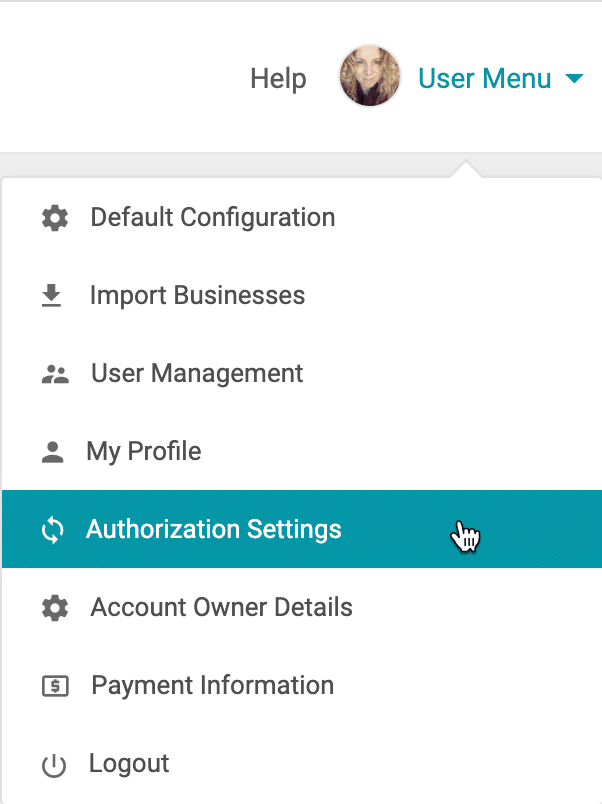
4. Go to Twitter Authorization and click + Add Authorization.
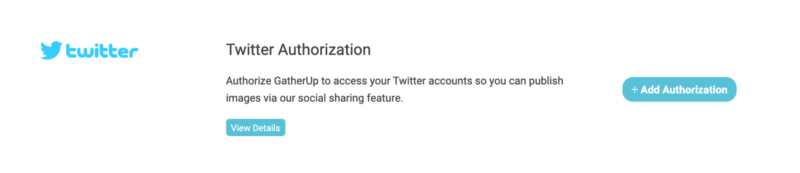
5. The system will recognize if you are currently logged in to a Twitter account. If this is not the account you wish to post images to via Social Sharing in ReputationBuilder, sign out.
6. Sign in to the account you wish to authorize and click Authorize app.
7. You will be redirected back to the application where you can view and manage your connected Twitter accounts.
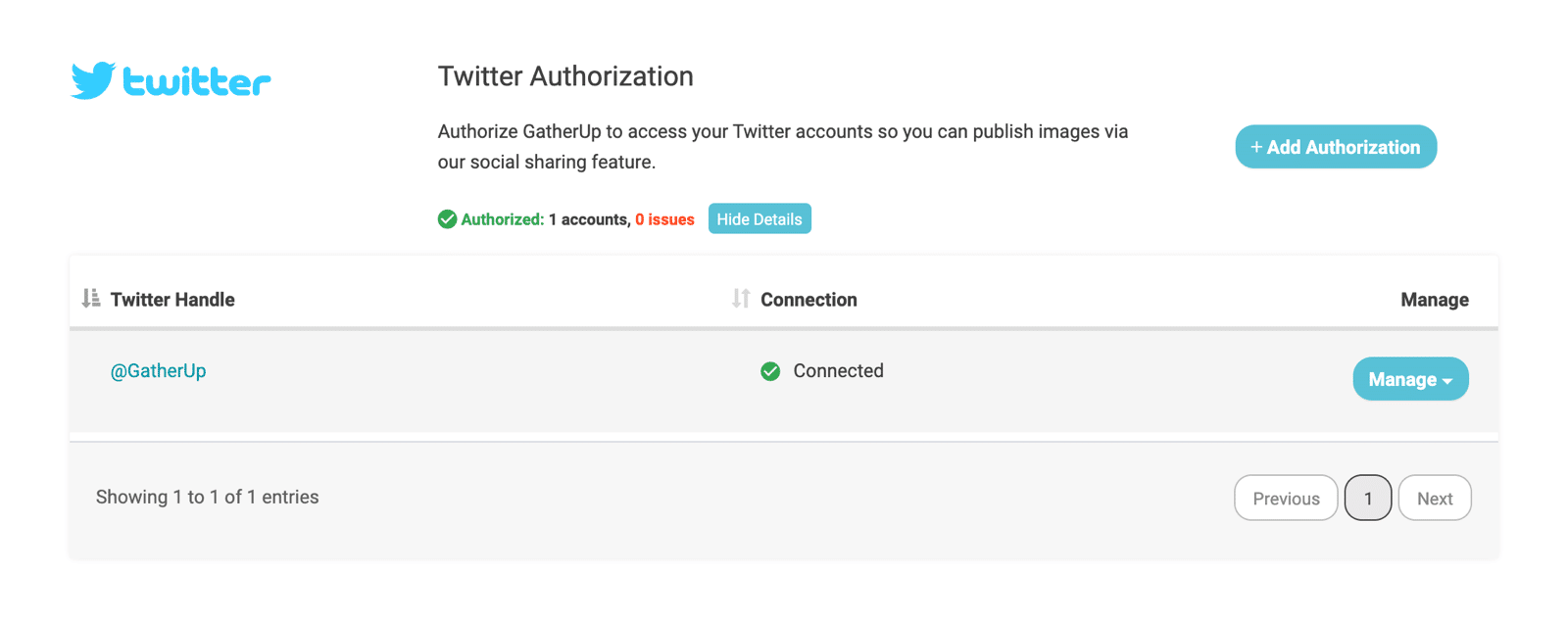
8. In Social Sharing for your user account, Twitter will now be available to select as a social channel to post on.