To add a single business location to your OnlineReputatioManagement.us account, follow these steps:
- Log in to your RB account.
- If you have a single location, select Business Dashboard from the menu.
- Click Add Business.
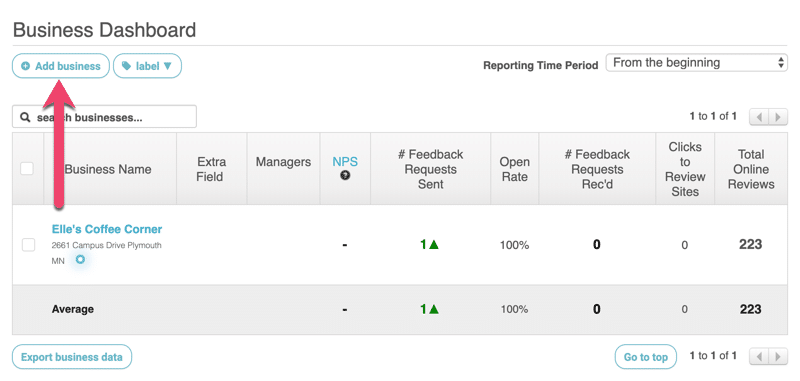
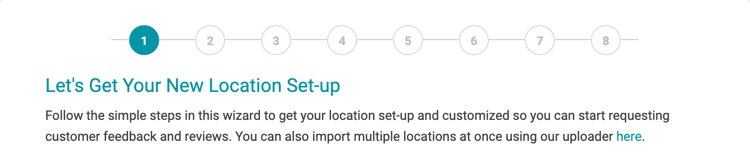
- Business Name
- Street Address
- Country
- State
- Zip
- City
- Phone Number
- Business Category
5. Enter the required information for the Location Owner (person responsible for managing GatherUp for this location) and check the box if you would like to send this user an invite. Click Next:
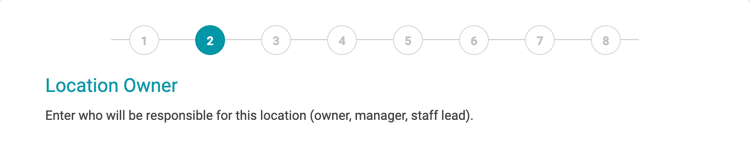
- First Name
- Last Name
6. Add your logo and select an accent color for requests and landing pages. Click Next.
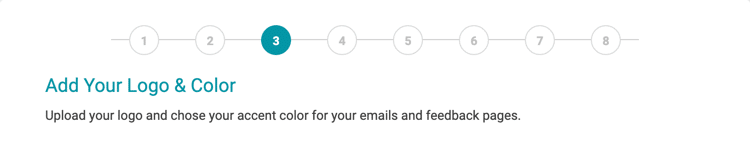
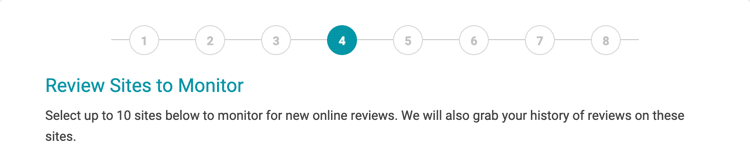
To add a site, select the site from the drop-down and click Add Site. Enter the URL of the review profile for the business location. When all sites have been added, click Next.
8. Select online review sites you wish to request reviews to. If a site added in the previous step is not listed, it is not available to request reviews to. We recommend selecting 2-4 sites to request reviews on. Click Next.
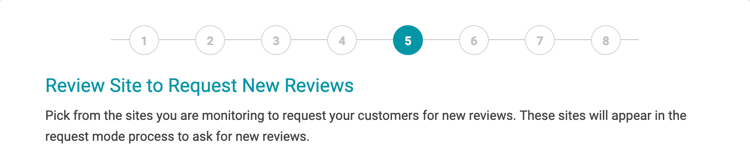
9. If you wish to reply to Google reviews and Facebook Recommendations via GatherUp, you must authorize GatherUp to do so. Complete Google My Business Authorization and Facebook Authorization and click Next.
If you do not wish to complete authorizations, click Next.
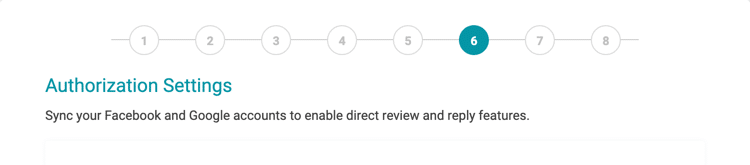
10. Tell us about your goals and click Next.
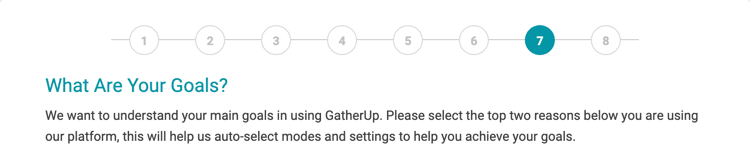
11. To receive a test Email Request, enter your email address and click Send. Click Skip if you do not wish to receive a test email.
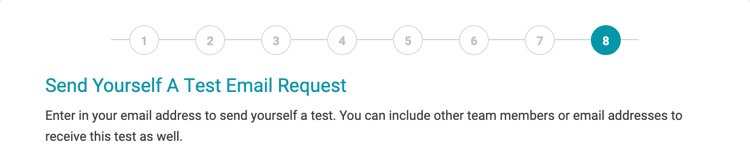
12. Click Get Started to edit the pre-selected Request Mode for this location. To add customers, go to Requests > Add Customer or return to Customer Activity.
