Add Logo to Request Email and Feedback Landing page
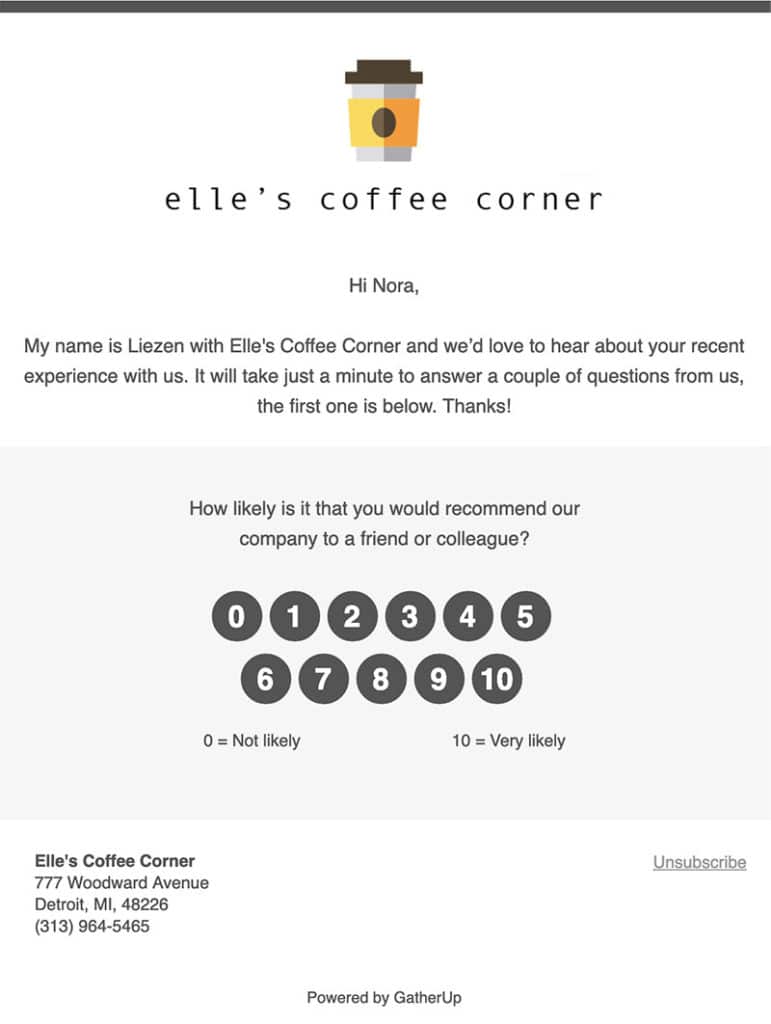
Example Feedback Landing page with logo.
- Log in to your ReputationBuilder account.
- If you have multiple locations, select the location you would like to add a logo to the request email for from the Business Dashboard.
- From the menu, go to Settings > Brand & Colors and click Choose Image.
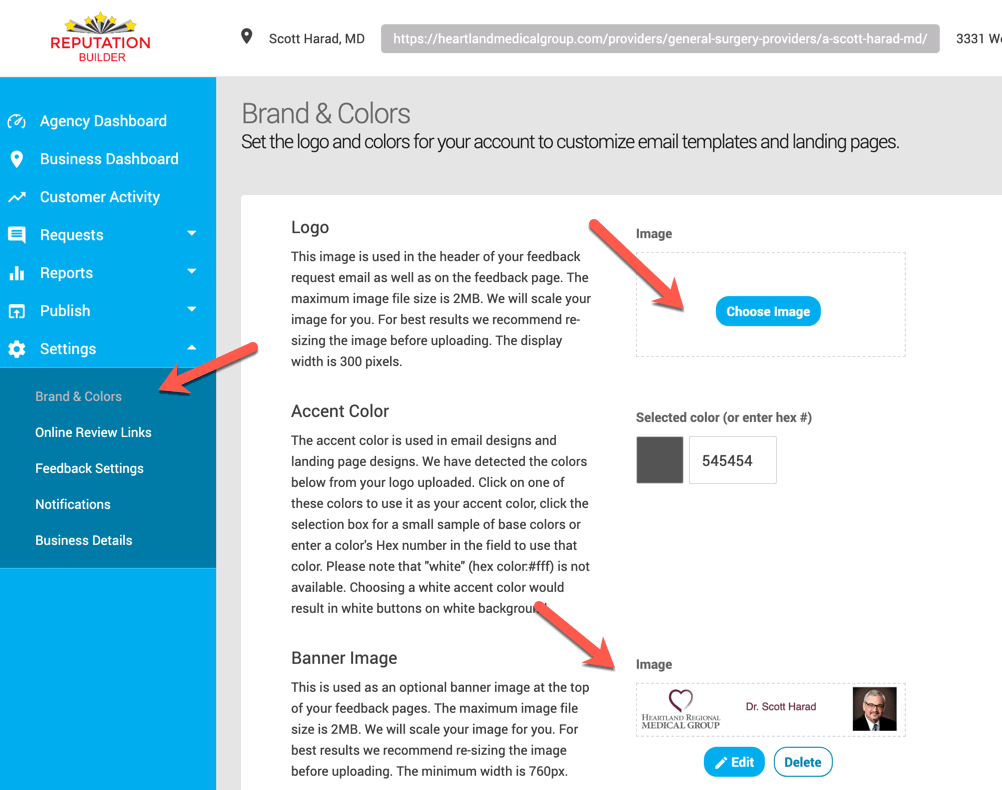
4. Click Select a .jpg or .png file to import.
5. Find and Open your image.
6. Click Import Image.
Add a Banner to Feedback Request Landing Pages
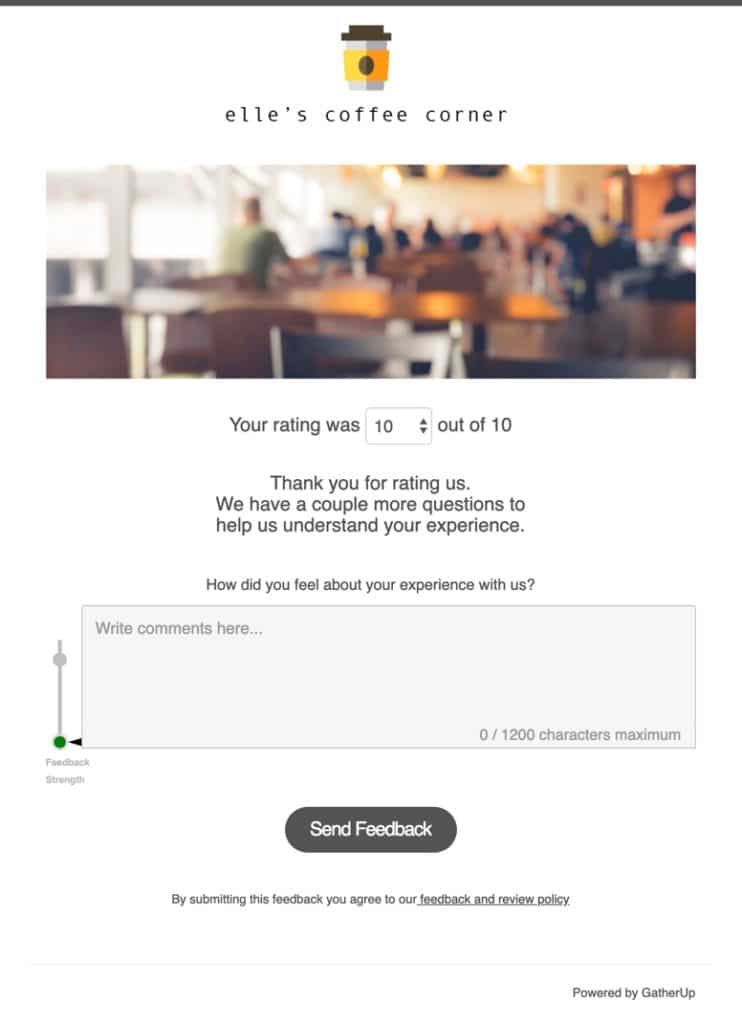
* Example of a Feedback Request Landing Page with banner
1. Log in to your ReputationBuilder account.
2. If you have multiple locations, select the location you would like to add a banner to Feedback Request Landing Pages for from the Business Dashboard.
3. From the menu, go to Settings > Brand & Colors and click Edit to upload a PNG or JPEG file with a minimum width of 760px. We recommend a banner height of 250px.
